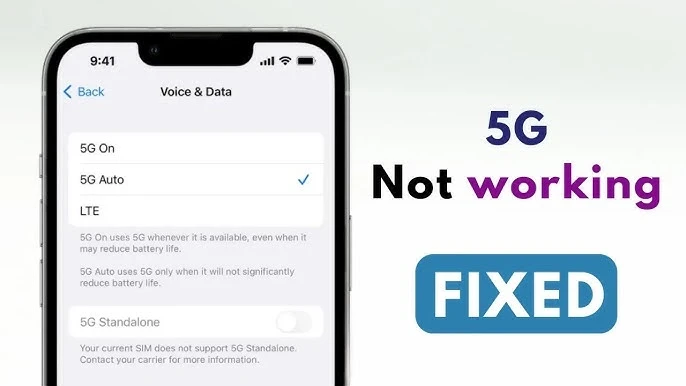
So, you’ve got a shiny new phone that’s supposed to be blazing fast with 5G, but instead, you’re stuck staring at a loading screen, wondering where all that promised speed went.
Frustrating, right? Well, you’re not alone. Many users experience issues with their 5G network not working as expected.
But don’t worry—I’ve got you covered. In this guide, we’ll walk through the most common reasons your 5G might not be working and how to fix them. Let’s dive in!
Understanding the Importance of 5G
Before we get into the fixes, let’s quickly talk about why 5G is such a big deal. 5G is the fifth generation of mobile networks, promising faster speeds, lower latency, and more reliable connections.
It’s supposed to revolutionize everything from streaming to smart devices. But when it’s not working, all that potential feels like a distant dream.
Common Issues with 5G Connectivity
First, it’s important to recognize that 5G is still being rolled out, and coverage isn’t universal.
That said, even in areas where 5G is available, issues can arise due to various factors. These might include network congestion, hardware compatibility, software glitches, or simple settings errors.
Loading…
Quick Fixes for 5G Network Issues
Check Your 5G Coverage Area
The first thing you should do is check whether you’re in an area with 5G coverage. Most carriers offer coverage maps on their websites. If you’re not in a 5G area, your phone will automatically switch to 4G or LTE.
Restart Your Phone
Sometimes, the simplest solution is the best. Restarting your phone can refresh its connection to the network, resolving any temporary glitches.
Toggle Airplane Mode
Another quick fix is toggling Airplane Mode on and off. This forces your phone to reconnect to the network, which can sometimes resolve connection issues.
Ensure 5G is Enabled in Settings
Make sure that 5G is actually enabled on your phone. Go to your network settings and check if your phone is set to 5G Auto or 5G On. If not, switch it on and see if that resolves the issue.
Update Your Phone’s Software
Keeping your phone’s software up to date is crucial for maintaining network compatibility.
Make sure you’re running the latest version of your operating system, as updates often include important bug fixes and optimizations for network connectivity.
Advanced Troubleshooting
Reset Network Settings
If none of the quick fixes work, it might be time to reset your network settings. This will erase all your saved Wi-Fi networks and Bluetooth connections, so be sure to reconnect afterward.
Check for SIM Card Issues
Sometimes, the issue isn’t with your phone or the network, but with your SIM card. Ensure your SIM card is properly seated in its tray. If it’s damaged or not properly inserted, it could be causing the 5G connection problems.
Reinsert or Replace Your SIM Card
If your SIM card seems to be the issue, try reinserting it. If that doesn’t work, you might need to get a replacement from your carrier.
Ensure Your Phone Supports 5G Bands
Not all 5G phones are created equal. Different phones support different 5G bands, so it’s possible that your phone isn’t compatible with the bands your carrier uses. Check your phone’s specs against the bands supported by your carrier.
Contact Your Carrier for Support
If you’ve tried everything and your 5G still isn’t working, it might be time to call your carrier. They can check if there are any network outages in your area or if there’s an issue with your account.
Carrier-Specific Solutions
Verizon 5G Troubleshooting Tips
Verizon users should ensure they’re in an area with Verizon’s Ultra Wideband 5G coverage. Also, double-check that your plan includes 5G access.
AT&T 5G Troubleshooting Tips
For AT&T users, make sure your plan supports 5G and that you’re within a 5G coverage zone. Also, try using AT&T’s troubleshooting tool available on their website.
T-Mobile 5G Troubleshooting Tips
T-Mobile users should confirm they’re in a 5G area, and that their phone supports T-Mobile’s specific 5G bands. If issues persist, T-Mobile’s customer service is usually very responsive.
Hardware-Related Issues
Check for Physical Damage
Sometimes, network issues can be caused by physical damage to your phone. Check for any visible signs of damage, particularly around the antenna area, as this could affect your 5G reception.
Consider a Phone Repair
If your phone has been dropped or exposed to water, it might need to be repaired. A damaged antenna or other internal components can lead to poor 5G connectivity.
Conclusion
Fixing 5G network issues on your phone can be frustrating, but with a bit of patience and the right troubleshooting steps, you can usually get things back on track.
Whether it’s a simple setting change or something more involved like a network reset, the solutions we’ve covered should help you enjoy the full benefits of 5G.

Yogesh vishwakarma