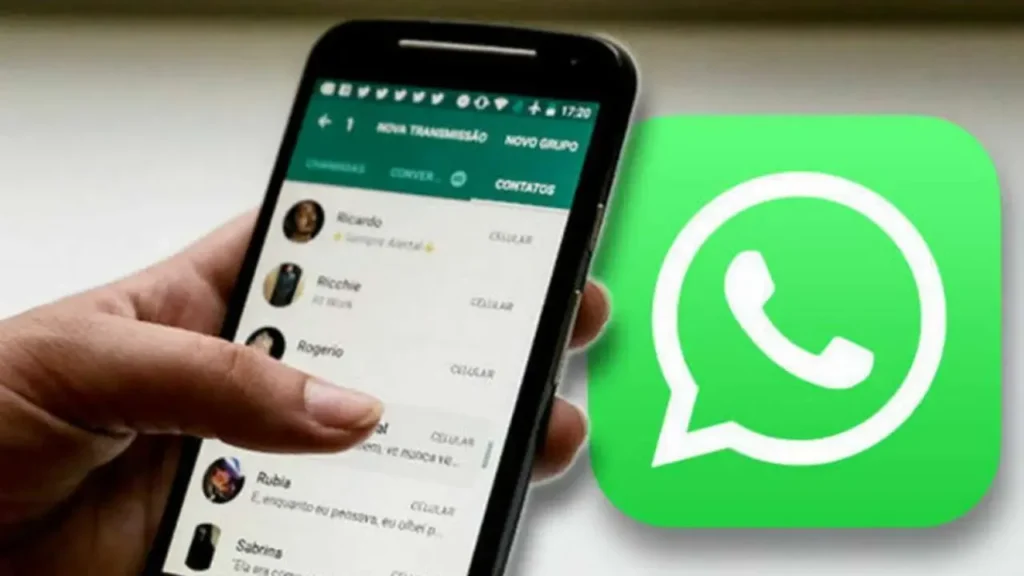
WhatsApp has become an indispensable tool in our daily lives, enabling us to connect with friends, family, and colleagues worldwide.
Given its importance, understanding how to check and manage your WhatsApp chat history is crucial.
Whether you’re looking to retrieve important information, review past conversations, or ensure your data is secure, this guide has got you covered.
What Constitutes WhatsApp Chat History?
WhatsApp chat history includes all the conversations you’ve had on the platform. This history encompasses text messages, voice notes, images, videos, documents, and links shared within individual and group chats.
Types of Information Available in Chat History
- Text Messages: Every sent and received text message.
- Media Files: Photos, videos, and voice messages shared in chats.
- Documents: PDFs, Word documents, and other files.
- Links: URLs shared in conversations.
- Contact Information: Details about the contacts you interact with.
Ways to Check WhatsApp Chat History
Method 1: Using WhatsApp App
Step-by-Step Guide:
- Open WhatsApp: Launch the app on your smartphone.
- Navigate to Chats: Tap on the “Chats” tab at the bottom (iOS) or top (Android).
- Select a Conversation: Tap on the chat you want to view.
- Scroll Through Messages: Scroll up or down to review your chat history.
Method 2: Using WhatsApp Web
Step-by-Step Guide:
Loading…
- Visit WhatsApp Web: Go to web.whatsapp.com on your computer.
- Scan the QR Code: Open WhatsApp on your phone, go to “Settings” > “Linked Devices” > “Link a Device,” and scan the QR code on your computer screen.
- Access Chats: Your chats will appear on the web interface. Click on a chat to view the history.
Method 3: Using WhatsApp Backup
Step-by-Step Guide:
- Check Backup Settings: Go to “Settings” > “Chats” > “Chat Backup.”
- Restore Backup: If you have a backup, uninstall and reinstall WhatsApp. During setup, select “Restore” to recover your chat history from the backup.
Checking Chat Details
How to View Contact Information
- Open a Chat: Tap on a chat to open it.
- View Contact Info: Tap the contact’s name at the top to see their profile information, including phone number, status, and media shared.
How to See Chat Statistics
- Open WhatsApp Settings: Go to “Settings” > “Storage and Data” > “Manage Storage.”
- View Usage: Here, you can see which contacts and groups you interact with the most, along with data usage statistics.
Viewing Media Shared in Chats
- Open a Chat: Tap on the desired chat.
- Access Media: Tap the contact’s name at the top, then select “Media, Links, and Docs” to view all shared files.
Exporting WhatsApp Chat History
Why Export Chat History?
Exporting chat history can be useful for keeping records, transferring conversations to a new device, or backing up important information.
Step-by-Step Guide to Exporting Chats
- Open a Chat: Tap on the chat you want to export.
- Access Chat Options: Tap the three dots (Android) or the contact name (iOS) at the top.
- Export Chat: Select “Export Chat” and choose whether to include media or not. Choose your preferred method to send the exported file (e.g., email, cloud storage).
Using Third-Party Apps to Manage Chat History
Pros and Cons of Third-Party Apps
- Pros: Enhanced features, additional backup options, better data management.
- Cons: Privacy concerns, potential data breaches, dependency on external services.
Recommended Third-Party Apps
- WazzapMigrator: For transferring chat history between iOS and Android.
- Backuptrans: For comprehensive backup and transfer options.
- Dr.Fone: For recovering deleted WhatsApp messages and media.
Privacy Concerns and Security
Ensuring Your Data is Safe
- Enable Two-Step Verification: Go to “Settings” > “Account” > “Two-step verification.”
- Regular Backups: Regularly back up your chat history to Google Drive (Android) or iCloud (iOS).
- Keep Your App Updated: Ensure you have the latest version of WhatsApp for security patches.
Best Practices for Privacy on WhatsApp
- Privacy Settings: Adjust your privacy settings in “Settings” > “Account” > “Privacy.”
- Avoid Public Wi-Fi: Use secure networks to avoid potential data breaches.
- Be Cautious with Third-Party Apps: Only use trusted apps and services to manage your chat history.
Frequently Asked Questions
How Often Should You Check Your Chat History?
It’s a good practice to review your chat history periodically, especially if you use WhatsApp for important communications. Monthly checks can help ensure you haven’t missed any critical information.
Can You Recover Deleted Messages?
Yes, if you have a backup, you can restore deleted messages. However, if the messages were deleted after the last backup, they cannot be recovered.
How to Archive and Unarchive Chats?
To archive, swipe left on a chat (iOS) or long-press and select the archive icon (Android). To unarchive, go to the “Archived Chats” folder, swipe left (iOS) or long-press (Android), and select “Unarchive.”
What to Do If You Lose Your Phone?
First, lock your SIM card by contacting your carrier. Then, install WhatsApp on a new phone, verify your number, and restore your chat history from the latest backup.
How to Transfer Chats to a New Device?
Use the “Chat Backup” feature to back up your chat history to Google Drive or iCloud. On your new device, install WhatsApp, verify your number, and restore the backup during setup.
Conclusion
Managing your WhatsApp chat history is essential for maintaining important communications and ensuring your data is secure.
By understanding the various methods to check and manage your chat history, you can keep your conversations organized and accessible. Remember to prioritize privacy and security to safeguard your information.

Whatsapp chat to another phone