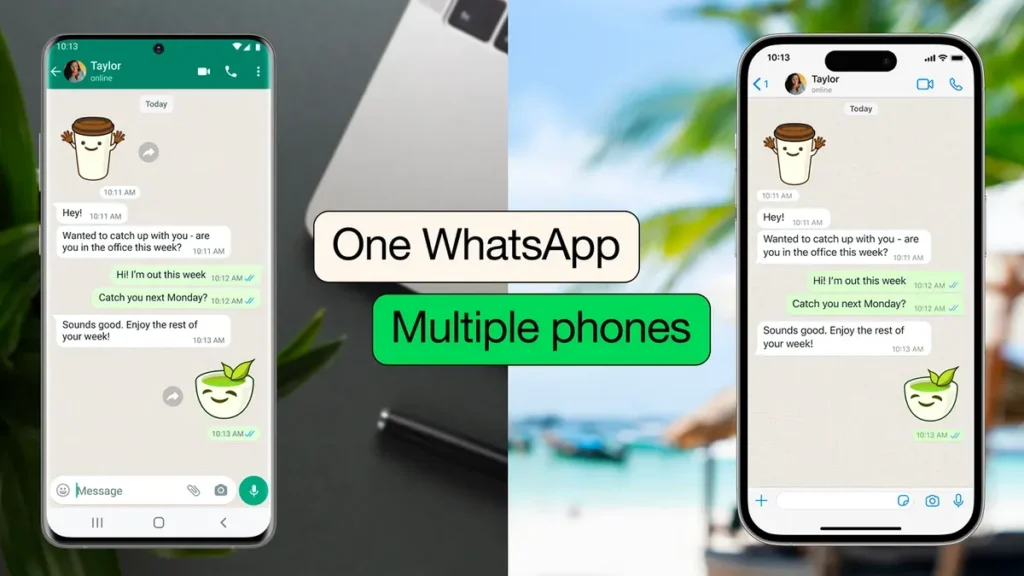
Transferring your WhatsApp chats to a new phone can seem daunting, but it’s a straightforward process with the right steps.
Whether you’re switching from Android to iPhone or vice versa, this guide will help you seamlessly link your WhatsApp chat to another phone.
What is WhatsApp Data Transfer?
WhatsApp data transfer involves moving your chat history, media, and settings from one phone to another.
This ensures continuity and convenience, so you don’t lose any important conversations or media files when you switch devices.
Key Reasons for Transferring WhatsApp Data
People transfer their WhatsApp data for various reasons, such as upgrading to a new phone, switching between operating systems, or simply wanting to have the same chat history on multiple devices.
Preparing for the Transfer
Checking for Updates
Before starting the transfer process, ensure that both the old and new phones have the latest version of WhatsApp installed. This can prevent compatibility issues and make the transfer smoother.
Ensuring Internet Connectivity
A stable internet connection is crucial during the transfer process, especially if you’re using cloud services like Google Drive or iCloud. Make sure both devices are connected to Wi-Fi to avoid any interruptions.
Backing Up Your Data
It’s essential to back up your WhatsApp data before initiating the transfer. This ensures that your chats, media, and settings are safely stored and can be easily restored on the new device.
Using WhatsApp’s Built-In Backup Feature
How to Back Up WhatsApp Chats
- Open WhatsApp on your old phone.
- Go to Settings > Chats > Chat backup.
- Tap on Back Up Now to create an immediate backup.
Restoring Chats on a New Phone
- Install WhatsApp on your new phone.
- Open WhatsApp and verify your phone number.
- Follow the prompts to restore your chat history from the backup.
Using Google Drive for Android Users
Setting Up Google Drive Backup
- Open WhatsApp on your Android phone.
- Go to Settings > Chats > Chat backup.
- Tap Back up to Google Drive and select the desired backup frequency.
- Choose the Google account to back up to and tap Back Up.
Restoring from Google Drive
- Install WhatsApp on your new Android phone.
- Open WhatsApp and verify your phone number.
- Follow the prompts to restore your chat history from the Google Drive backup.
Using iCloud for iPhone Users
Setting Up iCloud Backup
- Open WhatsApp on your iPhone.
- Go to Settings > Chats > Chat Backup.
- Tap Back Up Now to create an immediate backup.
- Ensure iCloud Drive is turned on in your phone settings.
Restoring from iCloud
- Install WhatsApp on your new iPhone.
- Open WhatsApp and verify your phone number.
- Follow the prompts to restore your chat history from the iCloud backup.
Transferring WhatsApp Data from Android to iPhone
Using Third-Party Apps
Transferring WhatsApp data from Android to iPhone isn’t directly supported by WhatsApp, but you can use third-party apps like Dr.Fone – WhatsApp Transfer or MobileTrans.
Limitations and Precautions
- Third-party apps may not be free.
- Ensure you follow instructions carefully to avoid data loss.
Transferring WhatsApp Data from iPhone to Android
Available Methods
You can use third-party apps like iCareFone or WazzapMigrator for transferring data from iPhone to Android.
Pros and Cons
- Pros: Enables transfer between different operating systems.
- Cons: May involve costs and requires careful handling.
Using Third-Party Apps for Data Transfer
Popular Third-Party Apps
- Dr.Fone – WhatsApp Transfer
- MobileTrans
- iCareFone
- WazzapMigrator
Step-by-Step Guide
- Download and install the app on your computer.
- Connect both phones to the computer.
- Follow the on-screen instructions to transfer the data.
Manual Transfer Using Local Backup
Creating a Local Backup
- Open WhatsApp on your old phone.
- Go to Settings > Chats > Chat backup.
- Tap Back Up and ensure it’s saved locally.
Restoring from a Local Backup
- Transfer the backup file to your new phone using a file manager or USB cable.
- Install WhatsApp on the new phone and follow the prompts to restore from the local backup.
Troubleshooting Common Issues
Backup Not Showing Up
Ensure that you are logged into the correct Google or iCloud account and that the backup is up to date.
Data Not Restoring Properly
Make sure that the backup file is complete and not corrupted. Re-check your internet connection and retry the restore process if necessary.
Ensuring Data Security During Transfer
Importance of Data Encryption
Encrypting your backup adds an extra layer of security, ensuring that your data remains private and protected during the transfer process.
Best Practices for Secure Transfer
- Use secure and trusted apps for transferring data.
- Avoid sharing your backup files with others.
- Regularly update your passwords and enable two-factor authentication.
Frequently Asked Questions (FAQs)
How often should you back up WhatsApp data?
It’s recommended to back up your WhatsApp data at least once a week to ensure you don’t lose any recent chats or media.
Can you transfer data without a backup?
No, a backup is essential for transferring WhatsApp data. It ensures that your chat history and media are saved and can be restored on the new device.
Is it possible to transfer WhatsApp data without using the internet?
Yes, you can use local backup methods to transfer data without the internet. However, cloud backups are generally more convenient and secure.
What to do if the transfer fails?
If the transfer fails, retry the process and ensure both phones are connected to a stable internet connection. Check for any software updates and ensure you are using the correct account credentials.
Can WhatsApp data be transferred to multiple devices?
No, WhatsApp data can only be restored to one device at a time. However, you can use the same WhatsApp account on multiple devices, but the chat history will not sync across them.
Conclusion
Transferring your WhatsApp chat to another phone is a simple process if you follow the right steps.
Whether you’re using built-in backup features or third-party apps, ensuring your data is backed up and secure is crucial. Remember to follow best practices for a smooth and safe transfer.
